1. Open Nero software.
2. Select what type of CD you want to make.
3. Insert CD.
4. Add files or folder from your computer
5. Click burn.
6. After completing, it will be ready to use
Computer & IT Tips, Download Free Softwares, Earn Money Tips, Blogging Tips, Live Cricket.
My self Muhammad Waseem Nawaz from Pakistan. i love to blogging, Desing Blogger template, Web Developing and Designing.i like to learn and share technical hacking/security tips with you,i love my friends.
My self Muhammad Waseem Nawaz from Pakistan. i love to blogging, Desing Blogger template, Web Developing and Designing.i like to learn and share technical hacking/security tips with you,i love my friends.
| S.N. | Quality Assurance | Quality Control | Testing |
|---|---|---|---|
| 1 | Activities which ensure the implementation of processes, procedures and standards in context to verification of developed software and intended requirements. | Activities which ensure the verification of developed software with respect to documented (or not in some cases) requirements. | Activities which ensure the identification of bugs/error/defects in the Software. |
| 2 | Focuses on processes and procedures rather then conducting actual testing on the system. | Focuses on actual testing by executing Software with intend to identify bug/defect through implementation of procedures and process. | Focuses on actual testing. |
| 3 | Process oriented activities. | Product oriented activities. | Product oriented activities. |
| 4 | Preventive activities. | It is a corrective process. | It is a corrective process. |
| 5 | It is a subset of Software Test Life Cycle (STLC). | QC can be considered as the subset of Quality Assurance. | Testing is the subset of Quality Control. |
My self Muhammad Waseem Nawaz from Pakistan. i love to blogging, Desing Blogger template, Web Developing and Designing.i like to learn and share technical hacking/security tips with you,i love my friends.


My self Muhammad Waseem Nawaz from Pakistan. i love to blogging, Desing Blogger template, Web Developing and Designing.i like to learn and share technical hacking/security tips with you,i love my friends.
 A PC
A PC A Mac
A MacMy self Muhammad Waseem Nawaz from Pakistan. i love to blogging, Desing Blogger template, Web Developing and Designing.i like to learn and share technical hacking/security tips with you,i love my friends.
My self Muhammad Waseem Nawaz from Pakistan. i love to blogging, Desing Blogger template, Web Developing and Designing.i like to learn and share technical hacking/security tips with you,i love my friends.
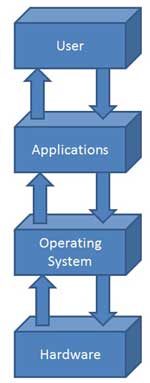
My self Muhammad Waseem Nawaz from Pakistan. i love to blogging, Desing Blogger template, Web Developing and Designing.i like to learn and share technical hacking/security tips with you,i love my friends.







My self Muhammad Waseem Nawaz from Pakistan. i love to blogging, Desing Blogger template, Web Developing and Designing.i like to learn and share technical hacking/security tips with you,i love my friends.
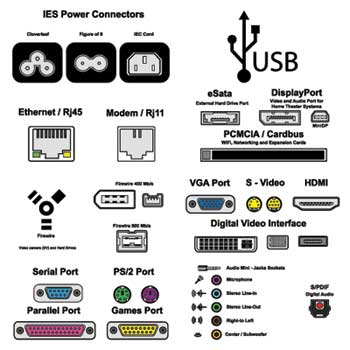 Following are few important types of ports:
Following are few important types of ports:My self Muhammad Waseem Nawaz from Pakistan. i love to blogging, Desing Blogger template, Web Developing and Designing.i like to learn and share technical hacking/security tips with you,i love my friends.

My self Muhammad Waseem Nawaz from Pakistan. i love to blogging, Desing Blogger template, Web Developing and Designing.i like to learn and share technical hacking/security tips with you,i love my friends.


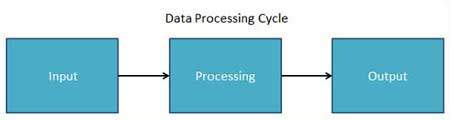

My self Muhammad Waseem Nawaz from Pakistan. i love to blogging, Desing Blogger template, Web Developing and Designing.i like to learn and share technical hacking/security tips with you,i love my friends.
 Features of System Software are the following:
Features of System Software are the following: Features of Application Software are the following:
Features of Application Software are the following:My self Muhammad Waseem Nawaz from Pakistan. i love to blogging, Desing Blogger template, Web Developing and Designing.i like to learn and share technical hacking/security tips with you,i love my friends.

My self Muhammad Waseem Nawaz from Pakistan. i love to blogging, Desing Blogger template, Web Developing and Designing.i like to learn and share technical hacking/security tips with you,i love my friends.
 Following are the various types of ROM:
Following are the various types of ROM:My self Muhammad Waseem Nawaz from Pakistan. i love to blogging, Desing Blogger template, Web Developing and Designing.i like to learn and share technical hacking/security tips with you,i love my friends.

My self Muhammad Waseem Nawaz from Pakistan. i love to blogging, Desing Blogger template, Web Developing and Designing.i like to learn and share technical hacking/security tips with you,i love my friends.


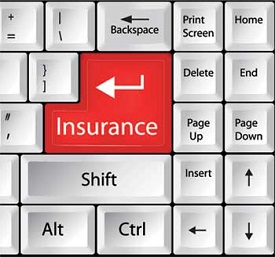
My self Muhammad Waseem Nawaz from Pakistan. i love to blogging, Desing Blogger template, Web Developing and Designing.i like to learn and share technical hacking/security tips with you,i love my friends.